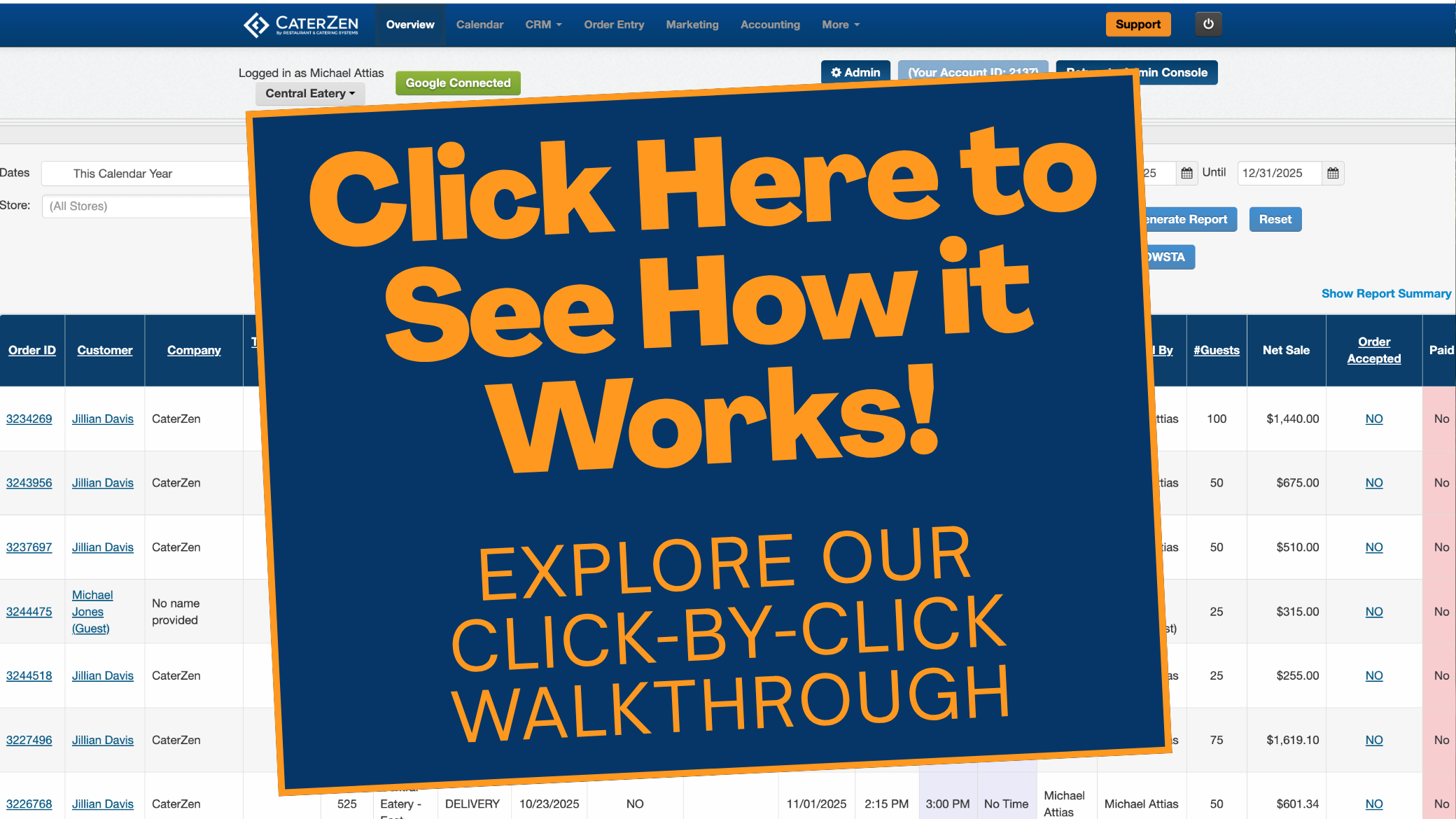Overview
The Company List Report provides a complete export of all company records in your CaterZen CRM. It’s a valuable tool for reviewing business customers, analyzing company-level sales, and building segmented marketing lists. Use this report to identify top-performing accounts, see which companies have recently placed orders, or export business data for your sales and marketing teams.
Accessing the Report
Go to the More tab in your CaterZen account.
Select Reports → Data Export Reports.

Click Company List Report.
Select your Parameter Filters (see below).
Click Generate Report.

Filter Parameters
When generating your report, you can refine your results using the following filters:
Company Created Between – Choose a date range for when the company was added to the CRM.
Placed an Order in the Past – Filter companies based on the number of days since their last order.
Has Placed at Least – Select the minimum number of orders a company must have placed.
Has Spent at Least – Filter by total spending amount.
Is Tax Exempt – Show only tax-exempt companies.
Be sure to check the box beside each parameter you wish to use.
If a box is left unchecked, that filter will be ignored when generating the report.

Exporting or Sharing
The report will automatically download as an Excel file.
You can also email the report to yourself or another team member directly from the page.
Once exported, you can sort or filter the Excel data for deeper analysis.

Understanding the Report
The report displays detailed company information, including:
Company Name
Date Created
Address, Phone, Fax, and Email
Total Sales and Number of Orders
Website
SIC Code, Industry, and Employee Size
Tax Exempt Status and ID
This data can help your team analyze key accounts, verify CRM data, or identify new sales opportunities.
Sorting & Use Case Examples
The Company List Report makes it easy to view your business relationships from a higher level:
Sales Analysis – Identify which companies generate the most revenue by comparing total sales and order count.
Marketing Segmentation – Export companies that haven’t ordered recently to target with reactivation campaigns.
Data Accuracy – Cross-check phone numbers, addresses, or tax-exempt IDs for consistency.
CRM Clean-Up – Find duplicate or inactive companies to merge or remove from your database.

Best Practices
Run this report quarterly to keep company data accurate and up to date.
Combine it with the Contact List Report to see both company and individual contact insights.
Export tax-exempt customers to confirm compliance before accounting audits.
Review high-spending companies to identify VIP or preferred accounts.
Related Articles
Support
For additional help, refer to the CaterZen Support Center or contact our CaterZen Support Team.
Not a CaterZen customer yet? Discover how our catering software can streamline your business — click here to learn more!