Overview
The Order List Report provides a detailed list of all orders in your CaterZen account.
It’s a powerful tool for reviewing sales activity, analyzing order trends, and exporting data for accounting or marketing purposes. You can filter the report by date range, order type, event type, customer name, location, and more—making it easy to focus on the information most relevant to your needs.
Accessing the Report
Go to the More tab in your CaterZen account.
Select Reports → Data Export Reports.

Click Order List Report.
Choose your desired Parameters (see below).
Click Generate Report to download or view your results.
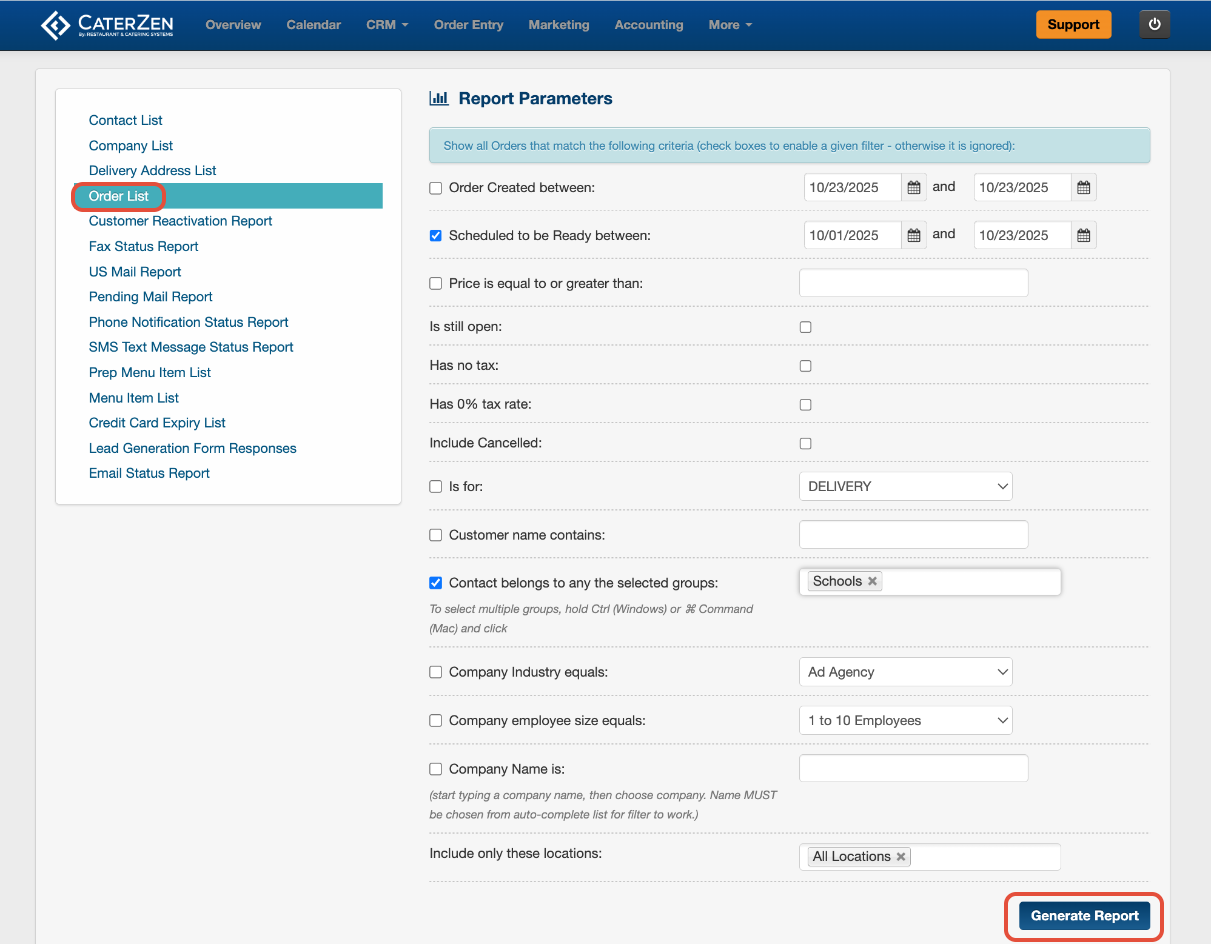
Filter Parameters
When generating your report, you can use any of the following filters to refine your results:
Order Created Between – Choose start and end dates for order creation.
Scheduled to be Ready Between – Filter by the date the order is scheduled for pickup or delivery.
Price is Equal to or Greater Than – View orders above a specific total value.
Is Still Open – Show only open or active orders.
Has No Tax / Has 0% Tax Rate – Identify orders without applied taxes or marked as tax-exempt.
Include Cancelled – Include or exclude cancelled orders.
Is For – Filter by order type (e.g., Delivery, Pickup, ezCater, Full Service).
Customer Name Contains – Search by customer name or partial match.
Contact Belongs to Any of the Selected Groups – Choose one or more customer groups (e.g., Schools, Corporate Clients).
Company Industry Equals – Narrow results by company industry (e.g., Ad Agency, Medical, Education).
Company Employee Size Equals – Filter by company size (e.g., 1–10 Employees, 11–50 Employees).
Company Name Is – Select a specific company name from your CRM records.
Include Only These Locations – Generate the report for one or multiple restaurant locations.
Be sure to check the box beside each parameter you wish to use.
If a box is left unchecked, that filter will be ignored when generating the report.

Exporting or Sharing
The report automatically downloads as an Excel file when generated.
You can also email the report to yourself or another team member.
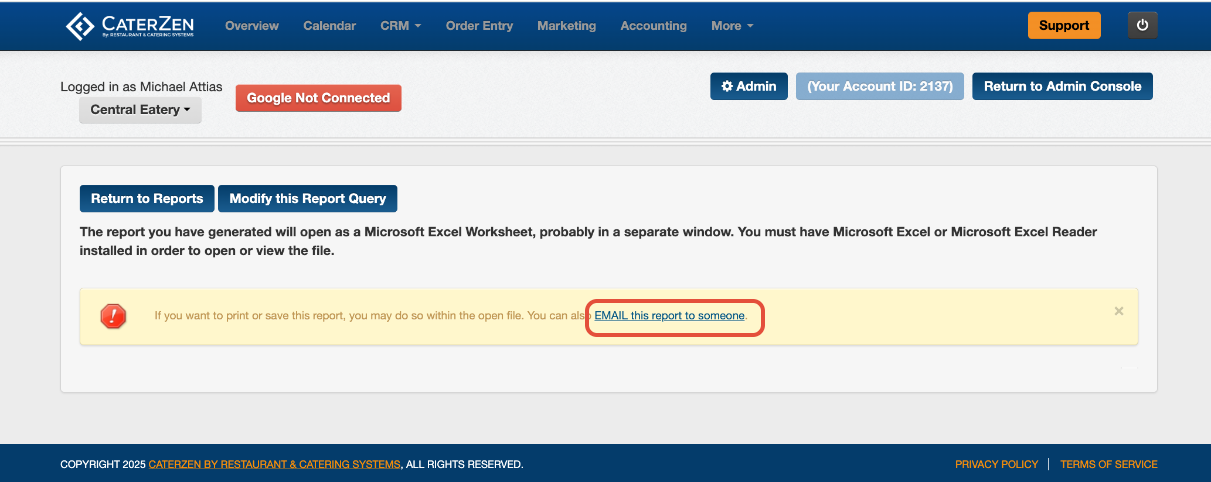
Understanding the Report
This report includes detailed information for each order, including:
Customer Name and Phone Number
Company Name
Date Order Was Created
Ready For / Delivery Date
Restaurant Location Address
Order Status (Open, Cancelled, etc.)
Total Price, Tax Amount, Tax Rate, Tip Amount
Coupon Name and Discount Value
Order Type (Pickup, Delivery, Full Service, etc.)
Event Type (e.g., Wedding, Corporate Lunch, Holiday Party)
Order Notes and Delivery Address

Sorting & Use Case Examples
The Order Type and Event Type filters allow you to analyze your sales in powerful ways:
Sort by Event Type – If you label your events (for example, Wedding, Corporate Lunch, or Holiday Party), you can pull all sales tied to a specific event type for a given date range—perfect for tracking seasonal trends or specialty event revenue.
Segment by Customer Group – If you’ve tagged customers in groups like VIP, you can isolate all orders from that segment to measure performance or reward loyalty.
Compare Service Styles – Separate Delivery Sales from Full Service Sales to understand how each service type contributes to your overall catering revenue.
These insights help you refine marketing strategies, staffing, and pricing for your most profitable order types.
Related Articles
Support
For additional help, refer to the CaterZen Support Center or contact our CaterZen Support Team.
Not a CaterZen customer yet? Discover how our catering software can streamline your business — click here to learn more!

