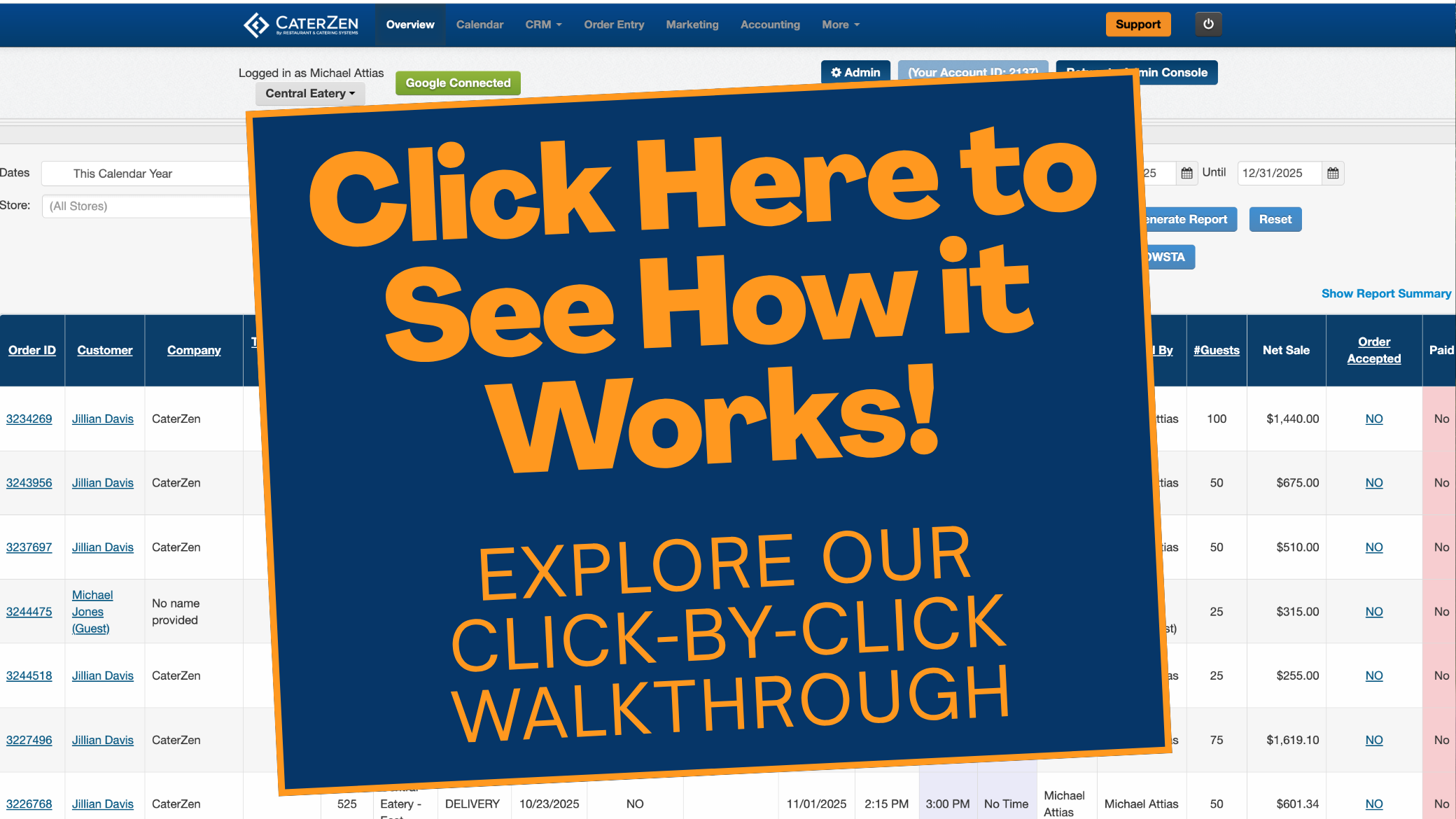Overview
Managing your CRM data efficiently—importing large contact lists, merging duplicate entries, deleting outdated records, and recovering recent changes—is essential for keeping your customer database accurate and actionable. This guide walks you through each step in CaterZen’s CRM tab so you can maintain a clean, up-to-date contact list and avoid data clutter.
TABLE OF CONTENTS
- Import Contacts
- Merge Contacts
- Delete Contacts
- Recover Deleted or Imported Contacts
- Tips & Next Steps
- Conclusion
- Further Reading
Import Contacts
Use this feature to bulk-upload new or updated contact records from an Excel or CSV file.
Open the CRM tab and choose CRM from the dropdown. Then click the Import Contacts icon. (Note: If you do not see the Import Contacts option, it means your current Employee settings does not give permission to import contacts. Please reach out to your Account Administrator to request access.)

Choose your file (Excel or CSV) by clicking Choose File, then click Match Spreadsheet Columns.

Map the columns in your spreadsheet to the corresponding CRM fields (e.g. First Name, Email, Phone, Company, Groups).


Click Import Contacts Now.

After import, review the summary showing:
Number of contacts Imported
Number of contacts Updated
Number of contacts Not Imported (format errors)

Notes & best practices:
First Name is required for every record.
Address fields (Street, City, State, Zip) must each be in separate columns.
Max 800 records per file—split larger lists.
If you see a “508 timeout” screen, do not re-import; allow the system to finish.
Refresh your browser after import completes.
Merge Contacts
Combine duplicate records into a single contact when, for example, a customer has multiple email addresses.
In the CRM tab, choose CRM from the dropdown and click the Merge Contacts icon.

Select the first contact by typing their name; choose from the dropdown.
Select the second contact (the duplicate) in the next field.
Click Merge Customer.

Confirm the merge in the popup by clicking OK.

You’ll see a confirmation notice. Searching for the customer now returns a single, merged record.


Delete Contacts
Remove contacts you no longer need. Deleted entries remain recoverable for 6 weeks.
Search for the contact in the CRM tab.

Check the box next to the contact’s name.

In the Bulk Actions dropdown, select Delete, then click Go.

Confirm deletion in the popup by clicking OK.

The contact moves to the Deleted Contacts list (accessible for 6 weeks). After that, deletion is permanent.
Recover Deleted or Imported Contacts
Undo a recent import or restore a deleted contact via the Recently Imported and Deleted Contacts icon.
In the CRM tab, click the Recently Imported and Deleted Contacts tab on the left .

Locate the deleted contact or import batch you wish to undo.
Click the Undo icon next to the record.

Confirm in the popup by clicking OK, then refresh your page to see the change.

Tips & Next Steps
Backup your CRM before any large import or bulk delete.
Validate and clean your spreadsheet (no merged cells, correct formats).
When merging, always verify which record’s details to retain first.
Deleted contacts remain recoverable for 6 weeks—use recovery when needed.
Tag contacts via the Groups column on import to automate segmentation.
Conclusion
By mastering import, merge, delete, and recovery tools in CaterZen CRM, you’ll keep your contact database lean, accurate, and primed for targeted outreach—ultimately driving smoother operations and better customer engagement.
Further Reading
For additional help, refer to the CaterZen Support Center or contact our CaterZen Support Team.
Not a CaterZen customer yet? Discover how our catering software can streamline your business—click here to learn more!